Step 2
Returning Campers
If you have created an account before, please login using your network ID in the Login Section.
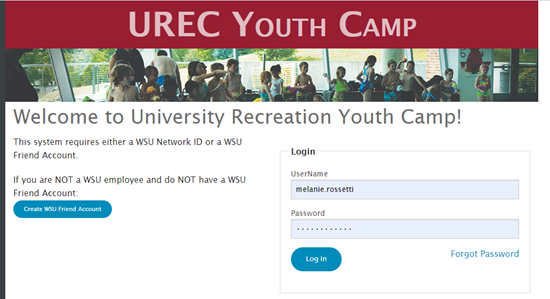
New Campers
If you have not created a login before, please click create a WSU Friend account and fill out the friend account form. Sometimes it takes a couple minutes for an email to generate to complete your account, so please be patient with our system.
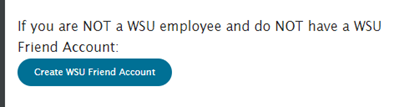
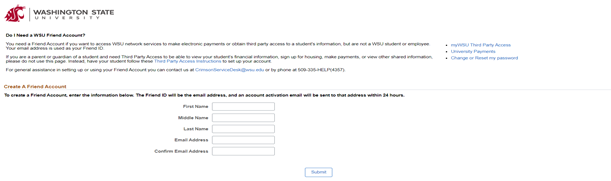
Step 3
When you are able to create a login, you will be taken to the parent dashboard where you will add each camper under your household by selecting the add camper button.
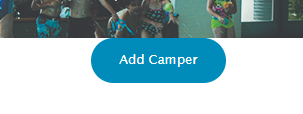
In this area, please be sure to pay special attention to the fall grade your child will enter in September 2024. In order to appropriately put your child in the correct age group we must get an accurate Fall grade and date of birth.
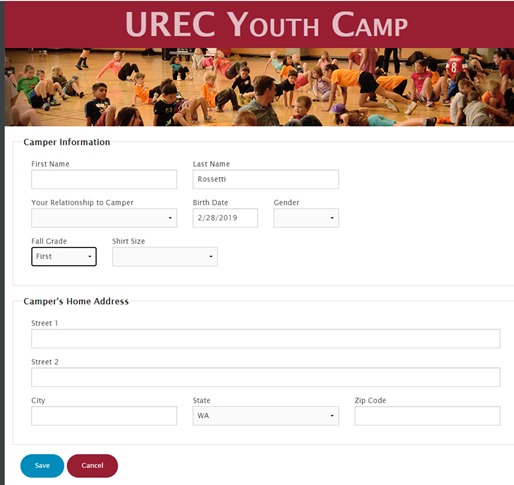
Step 4
Once you submit, you will be brought back to the parent dashboard. You will be required to complete the following forms for each child:
- Risk & Release
- Image & Voice Agreement
- Participant Permission
- Conduct Agreement
- Health information Form
- Medication Form
- And Authorized pickup list.
Step 5
Once you click save it will take you to the parent dashboard and you can add a second camper. For each child, you must complete all forms in red. Each completed form will turn green and you will be able to go back in and adjust anything at any time.
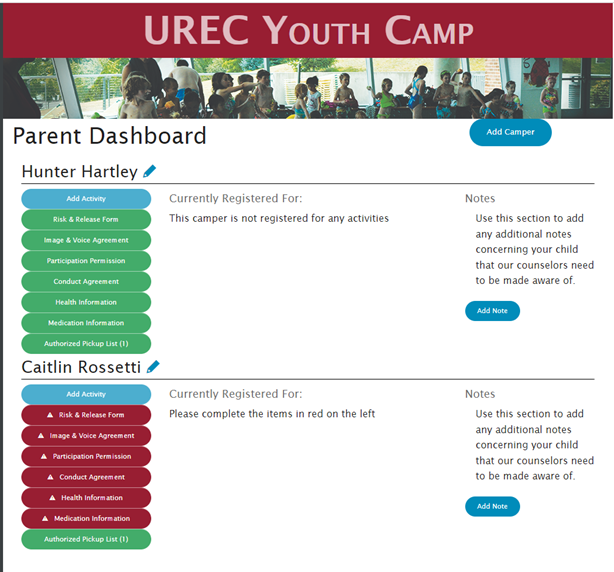
Step 6
Once All forms are green, select the (add activity) button to purchase the weeks of camp you would like your camper to participant in and any after camp activities you would like to register your child for. You will do one cart purchase per child.

REMEMBER: You will need to purchase weeks for each child individually by selecting the blue add activity box under their name on the parent dashboard.
When you have added an activity to the cart, it will automatically remove it from the selection list so you cannot purchase the same activity twice in the same cart for the same child. Once you are ready to purchase, select checkout.
Step 7
This will take you to the cart summary where you can review the camp weeks and after camp activities for your child and adjust as needed. Then select “Proceed to payment screen” where you will input payment and checkout.
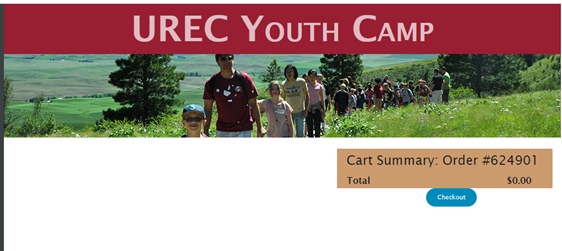
All purchased activities will show up on the parent dashboard next to each child’s name so you can refer back to the weeks that you purchased for your camper.
If you have any questions, please don’t hesitate to reach out to melanie.rossetti@wsu.edu/ 509-335-2218.
We are so excited to see your campers this summer!